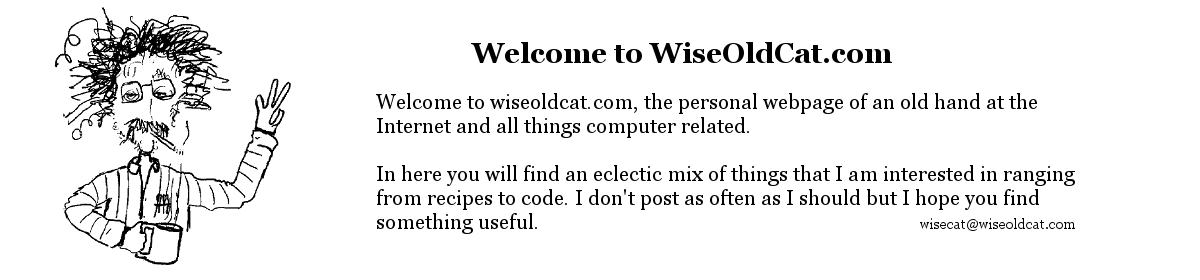Basic installation instructions.
SeeSatVB is in Alpha stage and is a work in progress. It is to the stage where it is semi functional and I would appreciate some feedback. You can send comments to maildrop (at) aspenhouse.ca or leave a comment here.
The software requires .Net 4.0 or better in order to run. Install it from Microsoft’s site if you don’t have it. The code is compiled as a debug version so it requires msvcr120d.dll. A copy of it is in the zip file. http://www.wiseoldcat.com/wp-content/uploads/general/SeeSatVB.zip
Bug fixes are in http://www.wiseoldcat.com/wp-content/uploads/general/SeeSatVBexe.zip. You can download that in order to get just the updated .exe file.
Download the zip file and extract. If you do so at the root of the c: drive then the settings should be correct as to the file locations. The data files that it requires will be in c:\seesat\data
visual.txt – (or any other TLE – two line element). These are the orbital data files and should be current for the predictions to be accurate. A good source is http://www.celestrak.com/NORAD/elements/.
mcnames.txt – Mike McCants updates these periodically and the most recent can be found at https://www.prismnet.com/~mmccants/tles/
qs.mag.txt – Mike McCants keeps these up to date as well. https://www.prismnet.com/~mmccants/ When you extract it add a txt extension to the file or Windows gets confused.
stardata.csv – the star data to mag 8 epoch 2015. The format is a RA,Dec,Magnitude,Name,htmlcolour comma delimited file. RA and Dec are in radians.
The program files consist of SeeSatVB.exe and SeeSatVB.exe.config. You can edit the config file with notepad or change the defaults in the program and save them. There is a copy of this config file that is kept in your user profile under \local settings\application data\SeeSatVB\user.config where your saved settings are kept. If you delete it and do a save defaults it gets recreated.
Start the program by double clicking it in explorer or via a shortcut. When running it for the first time go to \file\open and open each of the two mag files, the star data, and the tle file in that order. The go to the options\user location and fill in your Latitude, Longitude, (South and West as negative numbers), your elevation, and your timezone with western zones in negative numbers. I’m in the PST time zone and daylight savings is currently in effect so my zone is -7. The description is optional. The Lat and Lon fields are pretty flexible, S 54.5, -54 30 00, 54 30.00 S, should all work and be equivalent.
Under options do a save defaults. The test button will start realtime mode and the skyview button displays the reatime map view of the sky at your location. Hovering the mouse close to an object should pop up a tooltip with the objects name and throw some information into status window in the main screen. A left click close to an object will put that information into the status window in the skyview window. The mouse wheel zooms in or out. At maximum zoom the wheel will crawl the window if you locate the cursor close to but not on the border of the window. The manual is also under construction and lags behind development and can be found on the next page.
New versions as they become available will be announced on the SeeSat-L mailing list at http://www.satobs.org/seesat/seesatindex.html
The source code is available on GitHub at https://github.com/amadill99/SeeSatVB/blob/master/README.md. Feel free to download and play with it. Requires Visual Studio Express 2013.
ChangeLog:
03/15/15 – fixed globalization issues converting from string to numeric when reading data files.
04/14/15 – the changelog is out of date. Many features added – best place to see this is in the github repository.